How to setup a datacenter at home and explore the full features of vSphere 7
This blog explains in detail what I used to setup a datacenter at home and explore the full features that vSpehre 7 has to offer.
Before I get into the main story I would like to specify the reason why I did this so that others who read may know what to do if they face a similar situation.
Over the past few years from starting out as a fresher to becoming an associate sysadmin I had the privilege of having an overlook on latest technologies like RHEL, Windows Server, VMware, Oracle, SQL etc. But the problems was I never got to build, administer and troubleshoot the complete infrastructure like what my seniors did. I never had complete knowledge of what technology had to offer as I was mostly overlooking what my seniors did and this really created a huge problem when I started attending interviews. I used to get cotton-mouth whenever they asked me a question that was beyond what I was exposed to at work.
I used to get frustrated due to the lack of knowledge I had due to little exposure and that led me to quest on what to do to get a good exposure of anything a technology had to offer. Coming from a sysadmin background has it's fair share of advantages with disadvantages. Unlike a developer where you just need a terminal to type lines of code a sysadmin has to setup a mini datacenter at home if he wants to explore the features of a product like vSphere or Windows Server or RHEL.
This is where a Home Lab comes into picture.
- How would you feel if you could setup a simple datacenter at the comfort of your home?
- How would you feel if you could actually explore the different features a technology can offer?
- How would feel if you could do a majority of the core practises followed in IT infra at a very low cost?
Setting up a home Lab solved all these questions for me.
For this particular Lab I used a VMware workstation 15.5 as the nested hypervisor. vSphere ESXi 7.0 Enterprise Plus version and VCSA 7.0 standard version. Win2k16 evaluations server.
1. Setup:- Mount the ISO files onto the Workstation and create 4 ESXi hosts which I use to test the various features of ESXi. I also created a DNS Server and an AD server to map real names to IP addresses. Additionally I created a Microsoft Loopback Adapter to separate my main IP of the PC from the one I am using to setup a Lab.
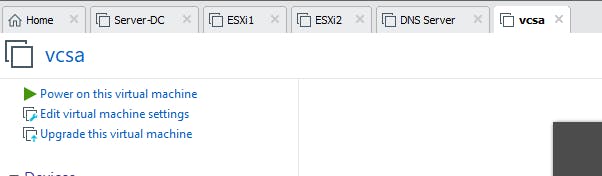
2. Install:- After launching the ESXi hosts assign the IP addresses to the hosts. Install the two Win2k16 servers and create an AD and the other one as a DNS Servers. Create both forward and reverse lookup zones for a domain of my choice. VCSA server comes as an ova template hence you can directly open them as a VM. After the installation is done. just check if you are able to ping all the servers involved with each other and to the base machine. Once this is done we are good to go. For Storage I used my 1 TB hard disk and installed OpenFiler to create a NAS storage along with SAN. Shared storages are important while practising advanced concepts in vsphere.
3. Play:- This is where we get our hands dirty. Login to the VCSA web console and add a new datacenter add the ESXi servers to the datacenter. Next create VMs. I used the Photon OS from VMware to do the labs as the size was small would take less space on my lab and would be easy on the machine too. You can go for a Tiny Linux OS too which occupies an overall space of <500 mb.
The different practicals you can do are
Clusters:- Create clusters of ESXi and try adding and removing the hosts from the cluster.
Host Profiles:- Creating host profiles, importing host profiles and applying them onto a cluster.
Datastore configuration:- Adding and removing datastores from different ESXi hosts and understanding the concepts of shared storage for migrations.
Snapshots, Templates, clones:- Taking snapshots of the VMs and creating templates out of VMs and making clones out of them.
Networking:- Understanding the networking concepts behind ESXi hosts. VM Nic, vNic, Port Groups, Kernels and what the function of each of them is.
Migration & Traffic: vMotion, SV Motion(storage), Management traffic. Which traffic uses which port groups etc.
Thin/thick Disk & Hot plug, Hot Add:- Understanding the concepts of disks and hot add and hot plug when how to use them.
DRS & Loadbalanicng: understanding the concept of DRS and load balancing. The various modes of load balancing like manual, partial and fully automated.
Host and VM Affinity Rules:- which VMs to be put together which need to be put away, which need to be present on a particular host etc.
Adding AD on SSO:- Integrating AD on the VMware SSO so users in AD can directly log into a VCSA without additional creation.
HA & FT:- how to safe guard VMs from host failures and creating secondary shadow copy of VMs on other ESXi for FT etc.
I can just go on and on with many other features which can be tested on the homelab but the above mentioned are sufficient to start with.
The above practicals if performed on a home lab can give you sufficient grip on the vSphere concepts.
The basic home lab setup I have is a High End PC. Below are the specifications.
- AMD Ryzen 52400G - Processor
- M/B GIGABYTE B450M - Motherboard
- DDR$ CORSAIR 16 GB RAM(2) - RAM
- 1 TB HDD WD SATA - Hard disk
- 120GB SSD Kingston - SSD Drive for Booting

